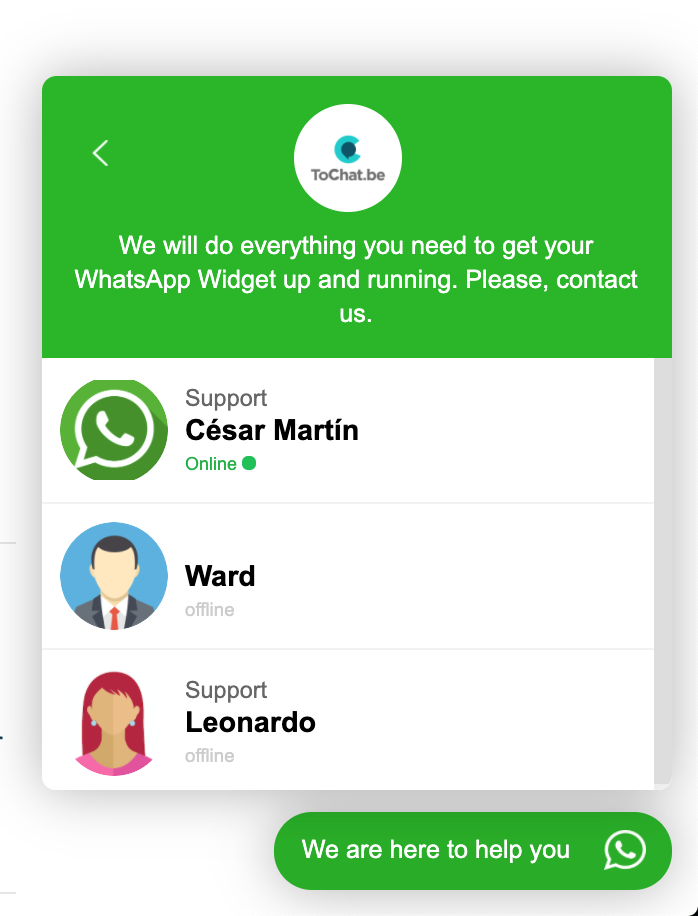Adding an agent to your WhatsApp Widget can be the whole different between having a decent presence for your visitors, and having an amazing support, service or sales channel for your customers to easily access.
Said in another way, adding agents to your Widget is VERY important, which is why we will tell you in this article, how you can add your agents, and get the most out of them.👏
What is an agent?
An agent is a contact, which you can add to your WhatsApp Widget, so that visitors on your site have somewhere to go, if they have questions about something on your site.
Adding agents to your Widget adds to the good customer experience, and by linking it to your WhatsApp, you can be available for your customers, even when you are not online. In other words, it allows you to be available 24/7 🕐
And the best thing is, you can add as many agents to your WhatsApp Widget as you want! 😮
You can have an agent for sales, one for support, and even add FAQ to your agent, so your customers maybe will be able to find a solution on their own.
How to add an agent to your Widget
It is not that complicated adding an agent to your WhatsApp Widget, actually it is quite easy. The first thing you want to do, is go to Tochat.be, where you have your Widget.
If you don’t have a WhatsApp Widget yet, you need to create one first, which is really easy. Here is how you make your Widget, if you don’t have one already 👇
When you are at Tochat.be, you need to login, and go to the Widget you want to add an agent to.

Here you have an overview of your Widgets, and now you just need to select the one, that you want to add an agent to.
When you enter your Widget, you will see a toolbar at the top. On that, there is an option called “agents”, which is the one you want to go to. It looks like this 👇

In here, you can do a couple different things, such as:
- See your existing agents for your Widget 👁
- Add a timetable 🕐
- Add a form 📝
- Add FAQ’s ❓
- Edit your agent ✏️
- Add a new agent ➕

If you want to add an agent to this Widget, you simply just press on the button that says “Add agent” ➕
Design you new agent

Once you click on “add agent”, then once again, you will have a couple different options, to make your agent as representable as possible.
We recommend that you do the following:
- Add your WhatsApp number with the right country code 🌍
- Add the name to the agent 💁🏼
- Perhaps also a job title for the person responsible (not that important) 👔
- Add your E-mail 📥
- Choose an icon or picture 📸
Activate or deactivate in different countries
Another thing you can do with your agent, is to active or deactivate it in different countries. Lets say you only want leads from Spain, because this is the only thing that is relevant for you, then you have the option of only activating your agent in Spain.
This way you will only receive relevant leads, and don’t have to spend time sorting out the irrelevant leads!

The only thing you need to do to get this, is to go down on the site, and chose “activate only in these countries” at the drop-down under “country activate”, and then select Spain. 🇪🇸
Then lets say that it is the other way around, and only are a couple countries you dont want leads from.
Then simply go down to the same drop-down, but instead of choosing “activate only in these countries, you choose “block in these countries”, and then choose the countries, that you don’t want to receive leads from. ⛔️
When your agent is done and you are satisfied with the result, you simply go down on the page and press “update”, and now you have a new agent to your Widget!
If you have any questions you didn’t get an answer to, please let us know, and we will help the best we can! 🙏