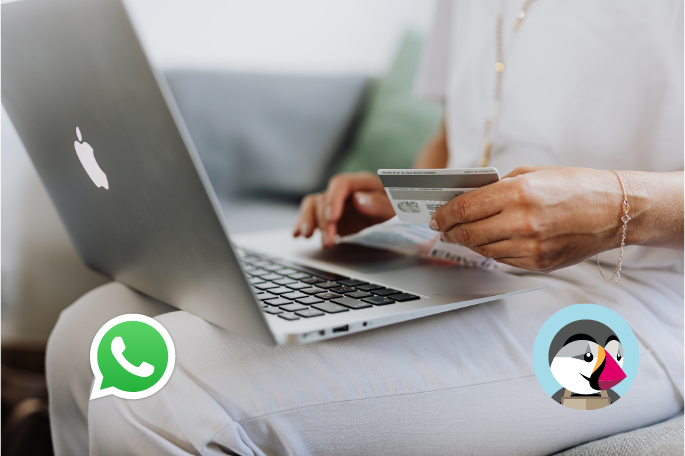New website using WhatsApp Widget and Prestashop in Spain
Using WhatsApp API with PrestaShop to automate messages
I’d like to know it this module can be configured in order to send transactional custom messages. I’d like to be able to send messages on order status updates such as shipped (including tracking info), in transit, to be delivered, delivered. I already send emails for this but would love to send whatsapp messages too.
Automated messages from Prestashop to WhatsApp
No one has time to sit down and reply to every single purchase, every single order confirmation or every single customer that leaves their shopping cart on a website.
New website using WhatsApp with Prestashop
Love it 😍✅👇
https://addons.prestashop.com/en/social-widgets/86155-whatsapp-recover-abandoned-carts.html
More goodies for our users and 360Dialog users. Official @PrestaShop Official Module for WhatsApp API.
With PrestaShop WhatsApp API, you can automate your WhatsApp messages such as order notifications or recovering shopping carts, to make your life so much easier, and safe countless hours every single week. ⏱
Want to know more about how to configure these and how they work? We have created a tutorial video for you, so you can get started today! 👇
Lets have a look at some of the things that you can make 100% automatic with WhatsApp, with a little help from PrestaShop! 👏
Order notifications with WhatsApp API

When you have your module ready to go, the first thing you need to do, is to activate it, which you do by making sure that the button on the picture above that says “enable”, is green. 💚

When the first part is done, you are ready to move on. Now you need to define which template you are going to use, per order established.
As you see on the picture, you can choose between a couple different templates:
- Template New ✍️
- Template Processing ✍️
- Template Cancelled ✍️
- Template Completed ✍️
This is of course something you can configure, depending on the order status.
The important thing here is, that you need to keep in mind that every message costs money. This means, that you need to define what is important for the user, and choose carefully. 💡
If you don’t need a cancelled template, then maybe think twice before configuring it, because it might become unnecessary costs if you dont need it.
We are pushing the module to PrestaShop. So far the validation is going ok. Please check our code at git hub.

Recover Abandoned Cart
This is probably the one we think are the most important one, and perhaps also the one that is going to trigger that ekstra sale for you in the end.
People are getting easily influenced, and when surfing your website, they might find some awesome things that they want. But people are sometimes doing this to pass time, or to look for inspiration, so they might leave your website with some products in the cart.
Your customers should then have the opportunity the recover the cart they abandoned, so the buying process becomes shorter, and they can pick up where they left last time. 🛍

You decide the interval, as a standard it is set to 15 minutes, but this can be changed. You can use the template to remind the customers that they didn’t finish the order, to encourage them to continue or to give them some inspiration. 🆕
Find a specific example of an Abandoned cart WhatsApp template here: 👇
WhatsApp Widget
Finally, you can include your WhatsApp widget. This is something you can add in your WhatsApp widget to finish the setup.

These are some of the things, that you can consider adding in your template. 👇
Order automation:
- Order ID ✅
- Customer name ✅
- Product names ✅
- Total price and amount ✅
Abandoned cart template:
- Customer name ✅
- Product names ✅
- Total ✅
- Store name ✅

360 Client Hub
When you have made your templates and are happy with them, you can go to you API key account. Here you have an option to manage templates, which is important if you want to make any changes to your templates.

When you have pressed “manage templates” it will direct you to the next page.
Here you can define the template, edit the template, translate the template, configure the template and change the template. Basically, you can make all the changes necessary for your template at this page. 👇

Send your customers a message
The last thing we want to show you, is how you can send your customers a message, when they have finished an order on your website.

Here is how you do this: 👇
- Go to “orders”
- Select the right order
- Go to the field that says “message”
- Write the message you want to forward to the customer.
The message could be something like “Thank you very much for your purchase! Your order will arrive soon.”
If you have any questions about this, please let us know! We are here to help. 🙏