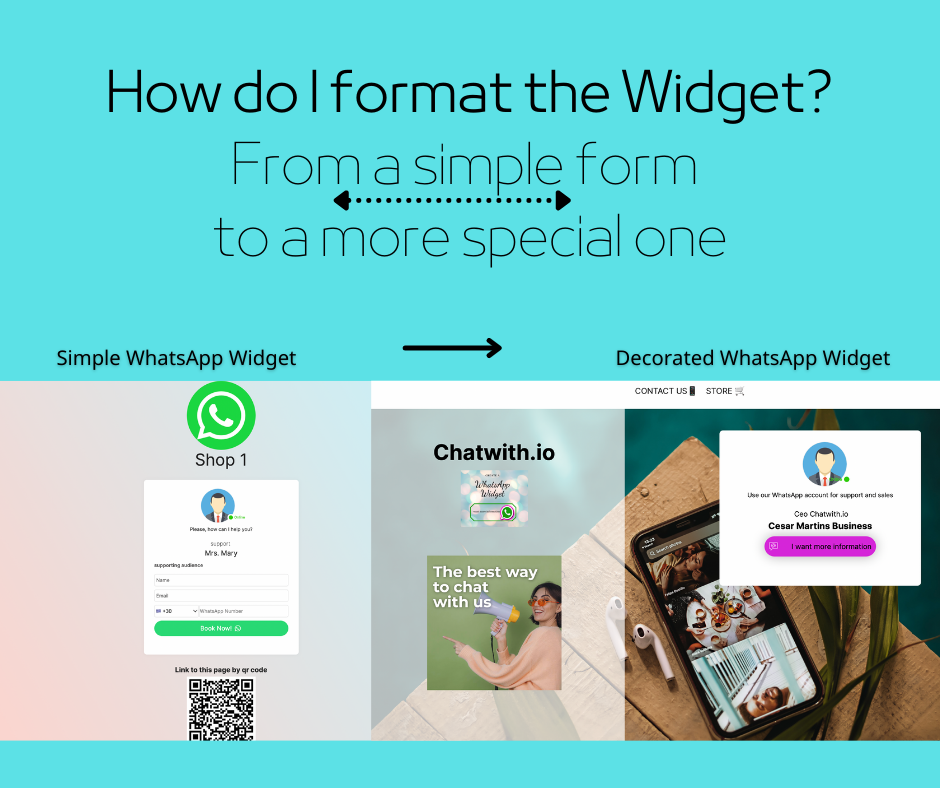Design your auxiliary Widget with images that match your style. Maybe you are an agent with photographic talent and tried to decorate your WhatsApp Widget with some nicer details.
The original design is to have a form that is easy to use and accessible to everyone. Secondly, this Widget is complete, easy to use and helps to make our processes to the maximum. See a Widget example:

Would you like it to be more special?
You can make your Widget different by taking some ideas from the categories below.
Images for your WhatsApp Widget
Categories
🌌 Photos of good original night🌠








Photos of sunny summer vacation 👙and summertime



Photos of unusual landscapes 🌋



Photos of local monuments 🏯



Photos of people 🪞 portraits




Maybe your agent has artistic photographic talent, identify him with a photo of an evening landscape, In the moonlight, or in a landscape of a calm summer night. Or might with a model portrait.
What will the user gain by viewing your Widget?
- Understanding of your talents. At first glance, it will think that you are a person or a professional with some notable talents and artistic concerns
- Talent in photography, experience in good clear and focused photography
- Good aesthetics, special talent and will surely create the concern to get to know the artistic part of your work, your good aesthetic point of view, and finally, user’ll be interested in your work.

Photos of events
Photographs from social gatherings and cultural and social receptions that can be attended by a large number of attendees and guests.
Design your widget based on your personality, you are an art professional and you want to show off your skills through the lens. Below are moments from social events in that you may have been immortalized.
categories
Photos of wedding


Design your Widget or Landing Page with a stylish and attractive image
Photos of birthday parties















Photos of anniversaries



Photos of honorary events


Photos of Corporation events







**⚠️download them for FREE
Impress with an image!!!
ℹ️ How to add an icon – image – banner to my widget?
- Log in to services.tochat.be
- Go to “Widgets“
- Select your WhatsApp Widget
- Continue to Widget Settings, and edit ti
- Choose an icon > Download a photo of this article and upload it to

- Advanced options > choose a banner > Download a photo of this article and upload it to > activate your banner

- Finally, save them with the button > Publish your Widget
🖼 Start selling with your WhatsApp Widget