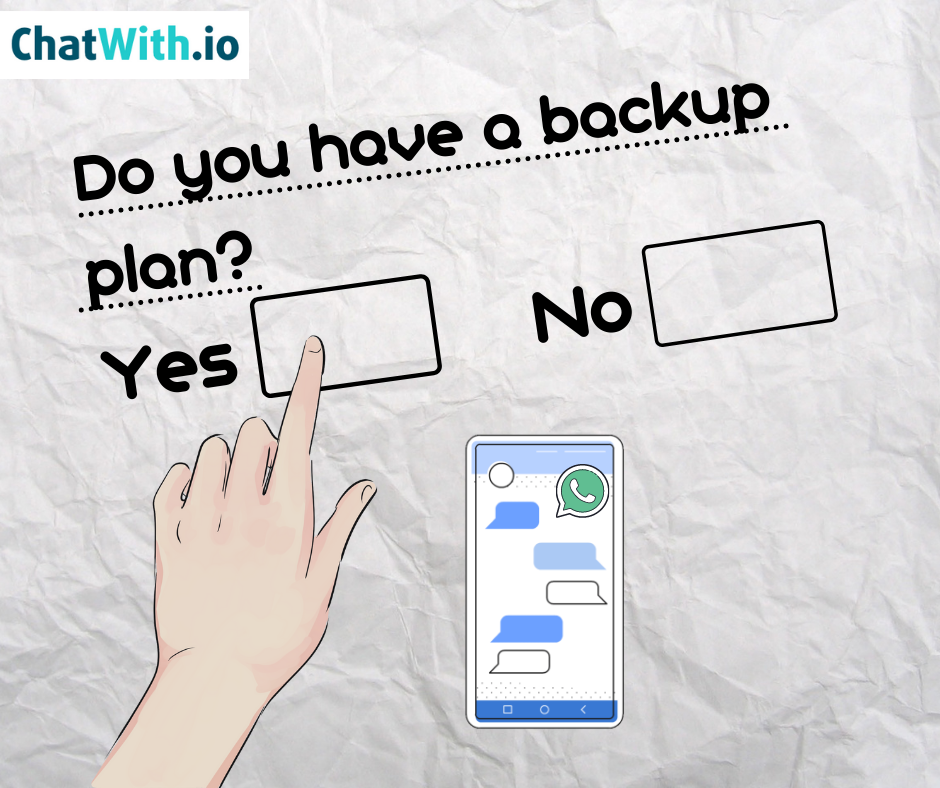Making a backup on WhatsApp application for saving your conversations is a very simple process! Just the process differs depending on the device using WhatsApp.
Into this article figure out the ways to do it on your own❗️
WhatsApp Backups in Android devices
Follow the necessary steps to make backups on your mobile phone or tablet, which works with Android software system.
- Open WhatsApp on your Android device
- Select Menu> Settings
- Open Discussions> Back up conversations!
The “copy” is ready. Your chats are saved✅
Clicking Backup in Google Drive displays options to never set the function or “only when I press ‘Backup‘.
WhatsApp Backups in iOS devices
These are the different steps to backup in a iOS mobile device.
Settings > configuration menu, press “discussions” >
click “out” . So, here are several backup options you can choose the one you like best > closing press the button “Make a copy now“.
Backing up to iOS, will be transferred to your iCloud account🌐
These are the only necessary steps to back up your iOS mobile device. The only precaution to be taken is: turn off mobile data to prevent the process from running with them, as they could be exhausted.
Ηow to save a WhatsApp backup in mix system
Due to different systems you have to use a third program, a transitional program and most of these solutions requi paid.
Dr. Fone, is a great free application, for this reason. Solve the problem with both backups. Dr. Fone helps to extract the WhatsApp backup from your mobile device and transfer it to a new one where you want to manage your account. The process is simple as it involves copying the data to the computer and then transferring it to another via USB connection.
The procedure remains the same as described above, the only difference found in the version of storing the data generated in the backup (usb) or type-c.
However with this method it remains an easy and simple process to run on your mobile device.
Τhe detailed procedure is listed above for all devices, (iOS and Android).
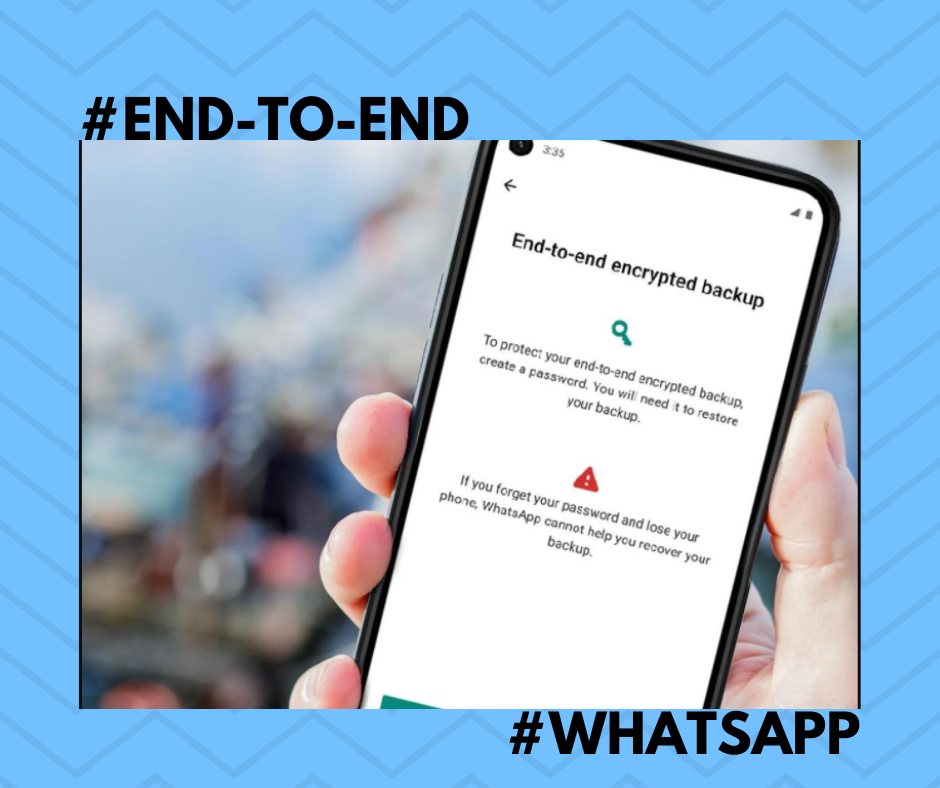
Are WhatsApp backups encrypted?
Basically, WhatsApp offers this special feature on this app. Completed with secret questions and passwords that only you have created and personally you will have access to your file, of course if it is stored on a desktop computer that not only you have access to //drive.google.com/ files.
When enabled the full encrypted backup will be linked to Google Drive and finally, the only accessible user will be you!
No one else will be able to access past conversations that have already created a relative backup, neither WhatsApp Messenger company nor Google LLC. Because the encrypted copy is stored in your personal files, only you can access to them and have the permission to assign to another user.
Also, clicking Backup in Google Drive displays options to never set the function or “only when I press ‘Backup'”.
🔥Hot business WhatsApp News
Now, you are able to watch the statistics of your phone number, Get to know who find your WhatsApp number and engage with NEW methods of free links for business purposes.
Create your personal unique Link to WhatsApp
First create a link for your number and then push it to check your statistics,
- Full in the registration form of Chatwith.io.
Required: - WhatsApp number and country code
- A name or your firm name
- A welcome message (no necessary)
- Press “Get the Link”
And check your stats (below)
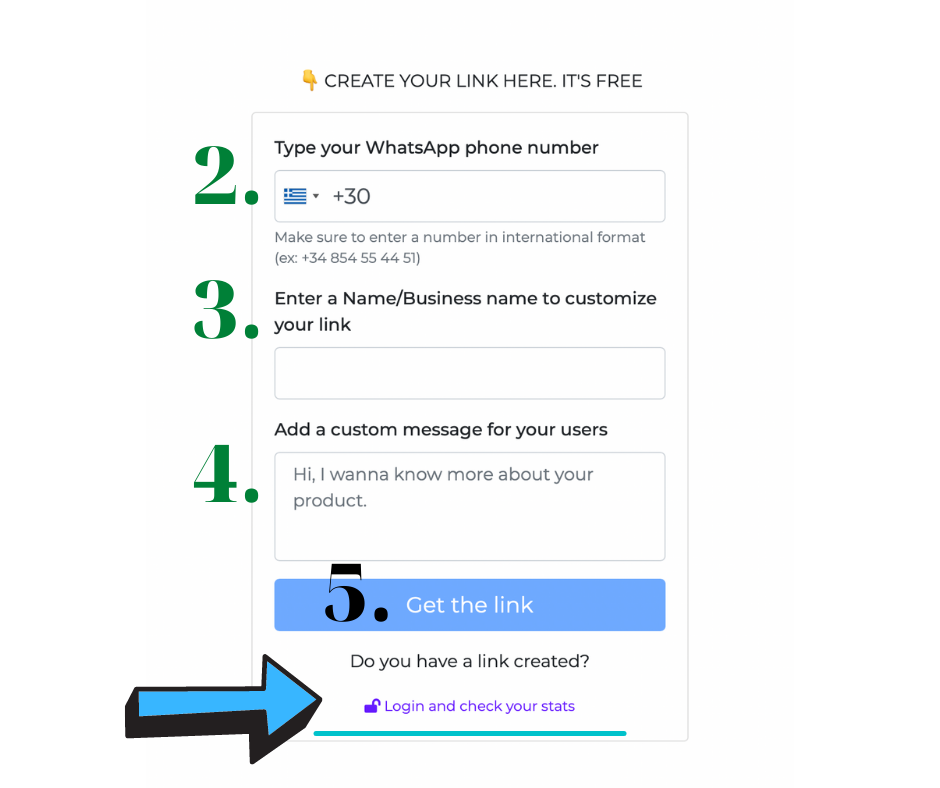
Ιf you already have your own link, log in to your account and track your WhatsApp number, clicks are updated in daily base.
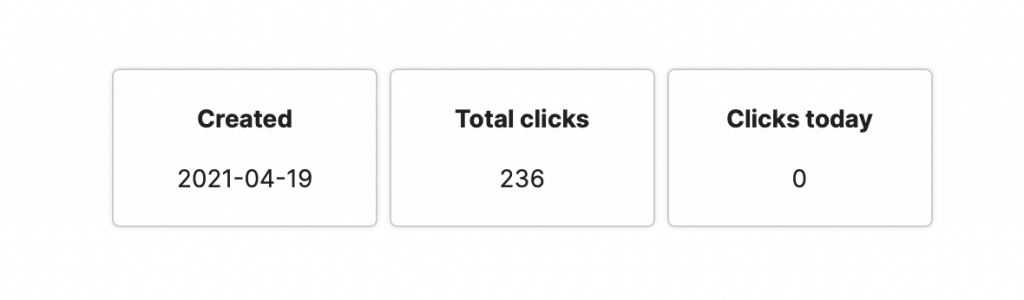
Share your link on social media and your total clicks will be increasing. Create a different links for every channel and watch which one working better.
Learn everything about the WhatsApp Link here!