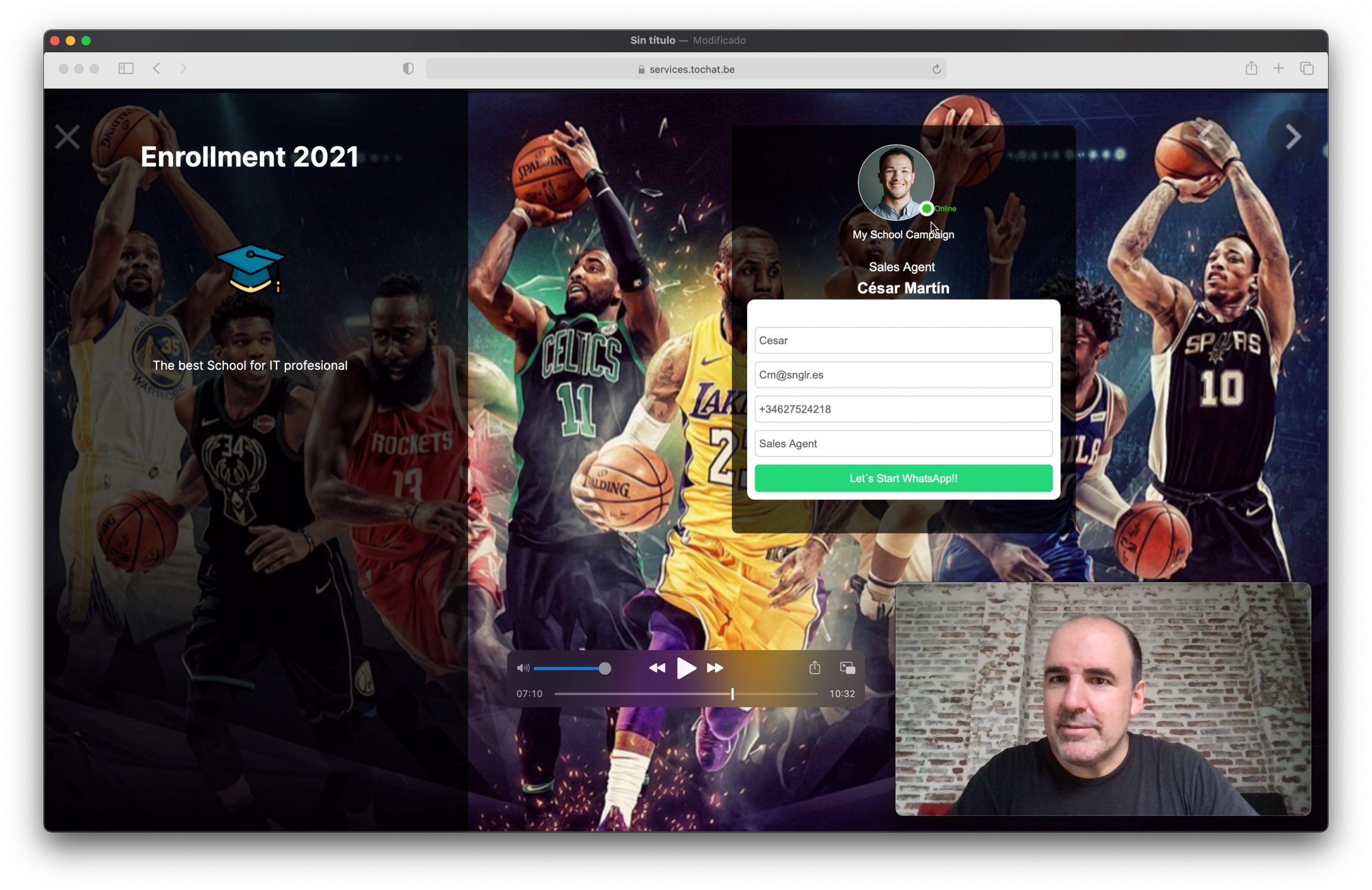How to create a landing page with a WhatsApp FORM. You can use our tool to create a WhatsApp Widget, assign your agents, add a form to qualify leads and publish an amazing landing page for your campaigns.
View this video about WhatsApp Forms in youtube.
Use this landing page for your campaigns, facebook ads, etc…
If you want you can embed your agent with the form in your landing page. Of you can take the widget as a whole to your landing page.
Step 1. Create your WhatsApp Widget

You can create as many widgets as you need / want from your control panel. Your account has unlimited widgets and agents. You can manage as many campaigns and agents as your need.
Step 2. Configure your widget

To create your widget you need to add:
- Name (just to identify your widget) can be Store1, Store2, sales, support.
- Button message: The call to action.
- You can upload or modify your icon for the button and the widget
- Widget message: Information about your company.
- Categories. That help us identify your widget and promote your business in our directory.
Step 3. Add your agent/s

In one widget you can have one or several agents. You can block agents by country. That way if you are launching a campaign in different countries you can use one widget and allow / block agents by country.
Also you can add agents and timetables to configure your agents.
Step 4. Your basic landing page is ready

With that, everything is ready. You have a basic landing page with your agent.
Step 5. Add your form to your Agent

Forms are a very importante tool to qualify leads and to capture better information about your potential users. Add a form to your agent using our templates or create your own.
We offer different form fields like:
- Text
- Date
- Hour
- Dropdowns
- Checks
- Phone
This information can be send automatically to your CRM (Hubspot, Zoho or clientify).
Step 6. Your premium landing page is ready

Now you can add premium options like a custom background and a new text field to add more information.
Step 7. Leads are save in your account

The leads you capture with your agent’s form will be save in your control panel.
Step 8. Take your agent anywhere

You can embed your agent anywhere. WordPress, Drupal, Joomla, WIx… This is the best form you can use to capture leads with WhatsApp.