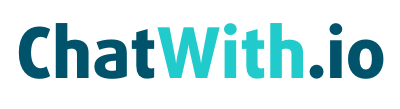In this article, you will learn how to create verified templates from 360 Dialog.
To initiate a new conversation with a user, a message template is necessary, especially if there hasn’t been any previous interaction between the accounts or the user’s last message is over 24 hours old.
Template Creation Process: Message templates need to be sent to Meta for approval before use. They are stored at the WhatsApp Business level, and each account can have up to 250 templates. Samples are required for templates with variables.
SIMPLE TEMPLATE

MEDIA & INTERACTIVE TEMPLATES

With this type of template, we can create different parts for the template, let’s take a look at the header since it’s the most interesting.

We can insert on our template any of these 4 options, remember you will always need to put an example on the template to get it verified.
Sending Template Messages: It’s important to consider the weight of media when sending messages with images, videos, or audio files to avoid delivery issues.
User Interface in 360dialog Hub: The template management interface in 360dialog Hub allows for creating, editing, and deleting templates. It’s also possible to add different languages, variables and change the template’s category.
Template States: Templates can have different states, such as under review, approved, rejected, and paused. An appeal can be requested if a template is rejected.
Types of Templates:
- Utility Templates: These are related to specific transactions and can confirm, suspend, or change transactions.
- Authentication Templates: They provide an authentication code to the user.
- Marketing Templates: Flexible and not related to a specific transaction, they can include promotions, welcome messages, updates, among others.