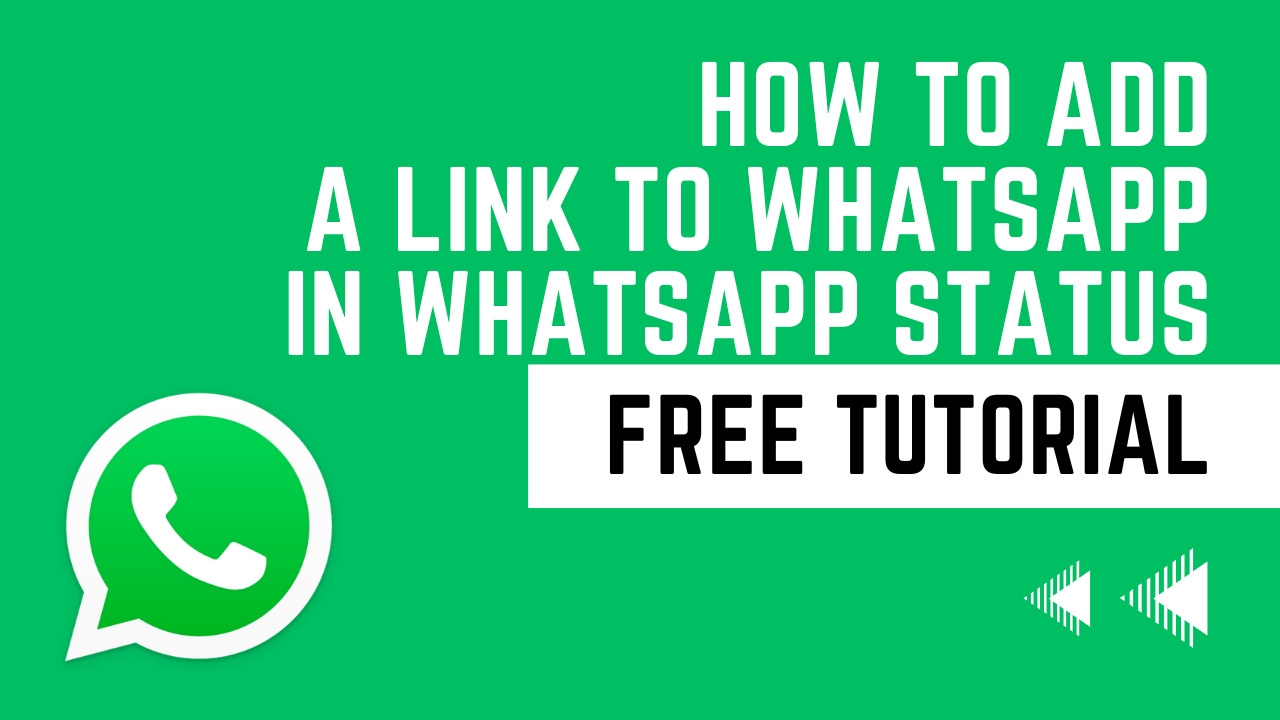You only can add links in text status. Not in photo status.
This is a friendly step by step manual to create a link to your WhatsApp in your WhatsApp Status.

It makes sense to promote your own link in your status as a way to increase your engagement with your contacts.
- Create a Text Status:
- Open WhatsApp on your smartphone.
- Tap on the “Status” tab.
- Tap the “My Status” button to create a new status.
- In the text field, type a message or description of what the link is about.
- Include the Link:
- In your text status, include the full URL of the website or content you want to share. Be sure to write it out completely, including the “https://” part.
- Post Your Status:
- After adding the text and link, tap the “Send” button to post your status.
- Inform Your Contacts:
- In the same status or in a follow-up message, inform your contacts that they can visit the link by copying and pasting it into their web browsers.
Keep in mind that this method is not as user-friendly as having a clickable link, and your contacts will need to manually interact with the link by copying and pasting it. Also, WhatsApp’s features and interface may have changed since my last update, so it’s possible that they have introduced new features related to sharing links in statuses.
5 - 3