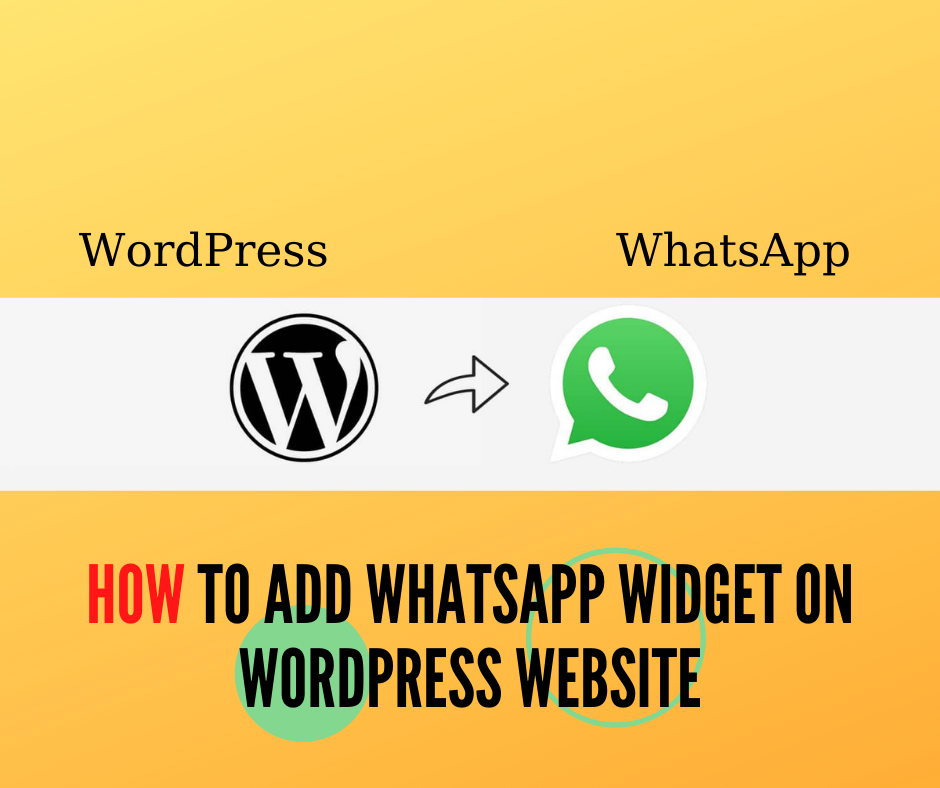The whole installation process is explanatory with enough material to complete the integration of the graphic element in WordPress.
We create a new plugin for WordPress users to add the WhatsApp Widget. This plugin makes the integration of the WhatsApp Widget super easy. Please if you need support, contact us.
This is a new WordPress Website using our WhatsApp Widget. This is an amazing Website from Singapore related to food and sustainability. They promote a way to consume where the goal is to reach zero waste.

These are the steps you need to install your WhatsApp Widget
- Copy the widget code

2. Inside your WordPress go to APPEARANCE
3. Click on WIDGETS

4. Find the Custom HTML

5. Select the FOOTER

6. Press on PERSONALIZE HTML

7. Paste the widget code ( do not put any title)
8. Save
9. Your Widget is ready ❗️
Multilingual support for WordPress & WhatsApp Widget
For Polylang:
<?php if(pll_current_language() == ‘en’){ ?>
<!– CÓDIGO DEL WIDGET –>
<?php } elseif(pll_current_language() == ‘es’){ ?>
<!– WIDGET SCRIPT –>
<?php } ?>
For WPML
<?php if(ICL_LANGUAGE_CODE==’es’) { ?>
<!– CÓDIGO DEL WIDGET –>
<?php } elseif(ICL_LANGUAGE_CODE==’en’) { ?>
<!– WIDGET SCRIPT –>
<?php } ?>
Adding the WhatsApp Widget in WordPress with ShortCode
Using the file functions.php from the active theme, we can create a shortcode using add_shortcode.
<?php function sc_tochat() {
ob_start();
?>
<script defer src=”https://widget.tochat.be/bundle.js?key=ef8c9006-a28c-4bb4-a602-5caebffa34a0“></script>
<?php
$output = ob_get_contents();
ob_end_clean();
return $output;
}
add_shortcode( ‘tochat_widget’, ‘sc_tochat’ );
Once we have the shortcode we can add it anywhere in our website.
- Using the theme editor: [tochat_widget]
- In our template using do_shortcode:
<?php echo do_shortcode(‘[tochat_widget]’) ?>