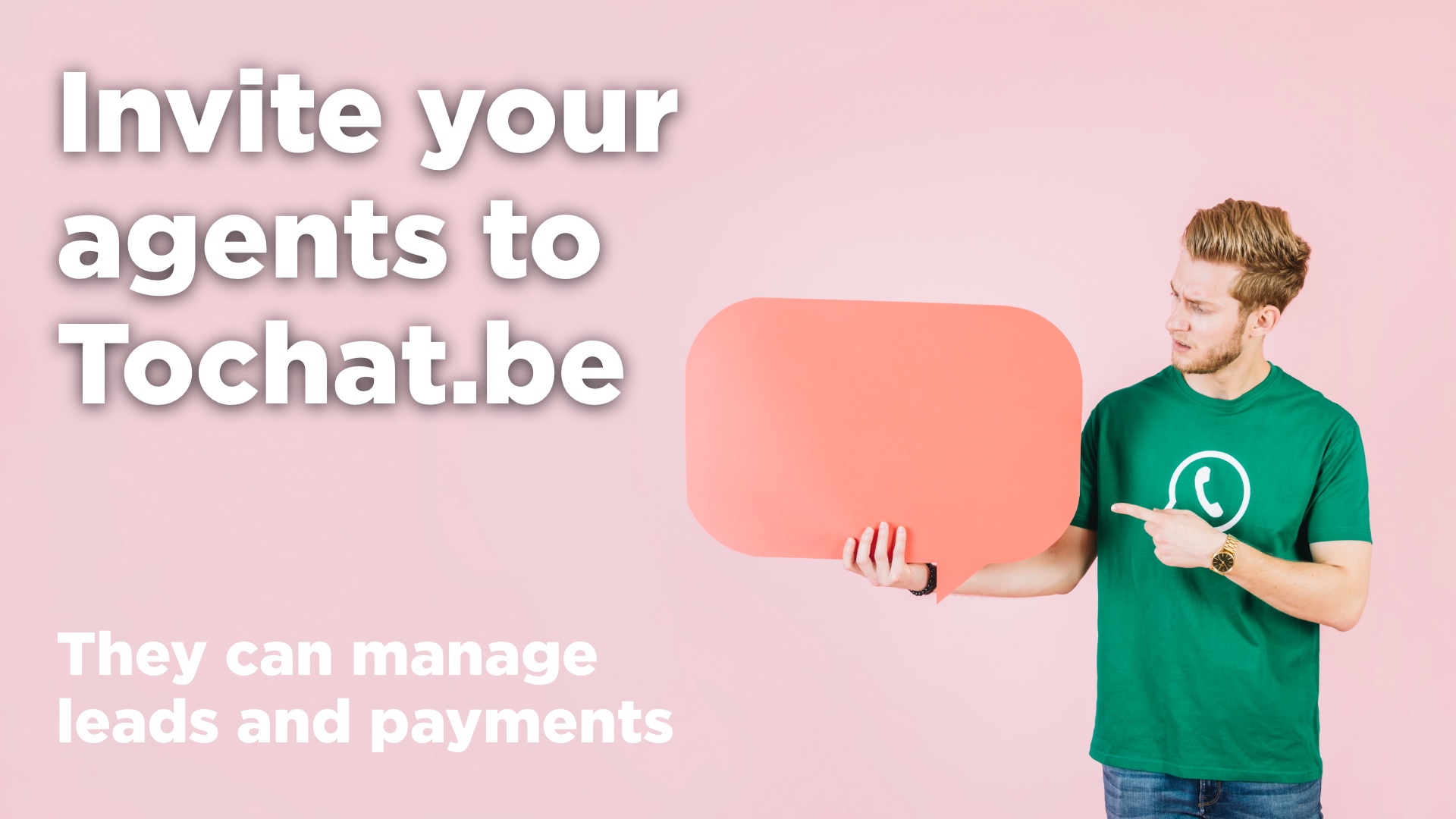Our tool (Tochat.be) has a great feature and it is the possibility of inviting your team members to your account. In this post we are going to explain how to do it, why you should do it and benefits of using this feature.

Always consider your agent as a profesional who can work alone and managing their leads and sales.

How to add or invite my team members to my WhatsApp Widget Account
Go to “Add Agents” section in your account. You can get there by using the drop down menu you will see in your “username”.

Once you are there, you can “add a new agent”.

To create an agent you only need to add an email and a password.

We will not send any email to your agent. You will need to notify your agents about this account creation. Your agents will need to login using https://services.tochat.be/
Link your Agent to WhatsApp Agents
At this point your agent is created. Now you need to link the agent to a WhatsApp Agent in a Widget. That way all the incoming leads to that agent will be manage by your agent in its own account.


Now your physical agent will be manage the leads from this widget and agent. Now if you agent logins he or she will see the information captured with that WhatsApp Agent.
What your agent will see when they login
The logo and the branding in the header will be the one you define in your account. We personalised the user experience as much as we can.

Their home page will show the stats about their widget. How many clicks and leads they are receiving.
The tabs in the top will give them:
- Leads (inbound leads they receive).
- Campaigns to manage (outbound leads to manage).
- Payments (links they can use to close sales).
- Transactions (real sales done).
Leads an agent is receiving
In the leads section your agent will see all the inbound leads generated for their WhatsApp Number.

Campaigns assigned to an agent
You can assign as many campaigns to your agents as you need. They will see the breakdown per campaign.

Please if you have questions, comments, send us a WhatsApp.